IDM (Internet download manager) is a very fast downloading utility that can download any files or important thing at its best speed. The advantage of using the IDM is that it supports every browser and all types of languages. You can regulate the downloading also I.e. you can download half of the file and then pause to download the half part later. There are various reasons that may interrupt the downloading process which require of resume download of broken files in IDM again. The reasons are:
- Power loss
- No response from server
- Slow internet connection and
- You have stopped it manually
The downloading can be resumed in IDM in three ways.
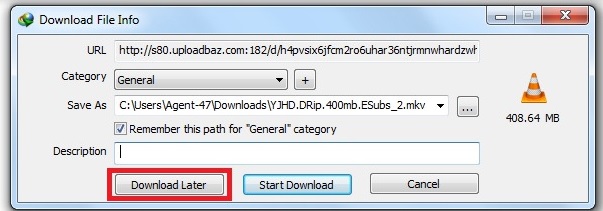
Method1:
- Open the IDM and right click on the file that you were downloading.
- Click on Refresh download address.
- Once the address is provided the browser will be redirected to that address which is the download link.
- Now click on the link to download it.
Method 2: In this method you have to add the address to resume download of broken files in IDM. The following steps help to do the downloading.
- First open the file that you were downloading in a new browser and click ok to download it. An option will be there saying download it later. Click on that option.
- Now open the IDM and right click on the file that you want to download. Select properties.
- Here you will find out the address in the address field. Copy it.
- Then double click the file and paste the copied address in the broken file’s address field.
- Click on the Resume button to continue the downloading.
Method 3:
- Open the IDM and right click on the file that needs to be downloaded and select Resume download.
- A new window will be opened which ask you to open a new web page. Click ok.
- Search for the file’s new server address and copy it in the address field.
- Now click on the Resume button to resume downloading of broken files.
Leave a Reply