Windows 1o Tips and Tricks
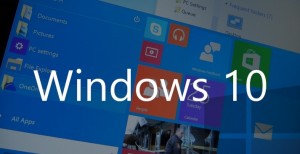 Windows 10 is offically here to stay and users everywhere are starting to look towards purchasing a device with it( or upgrading if they qualify). This OS is basically a bled of windows 8’s speedy start up and windows 7 user friendly interface so it’s a high recommendation that you get is ASAP since millions of people are already using it. Since there are so many users already here are some windows 10 tips and tricks to make your experice with the program easy and efficient.
Windows 10 is offically here to stay and users everywhere are starting to look towards purchasing a device with it( or upgrading if they qualify). This OS is basically a bled of windows 8’s speedy start up and windows 7 user friendly interface so it’s a high recommendation that you get is ASAP since millions of people are already using it. Since there are so many users already here are some windows 10 tips and tricks to make your experice with the program easy and efficient.
1. The Search Bar
2. Privacy Settings

Don’t be fooled if you think Microsoft isn’t interested in knowing what you are doing on your PC. Make sure you close your computer’s front door by going on the privacy tab and turing off privacy options if you are sure you don’t need them. Privacy tabs here are important so you might want to go through every otpion first. Make sure you know what you’re giving up by clicking “Yes”.
3. The Start Menu
The Start Menu may not be the best that Microsoft has made, but it still is pretty useful. If you’re not a fan of the tile format you’re in luck, you can customize the screen to make navigating it less of a headache.
Add/Remove Tiles
The default setting incorporates static or live tiles. You have total power over which tiles can be seen here. Add tile by right-clicki
ng (or holding down on touch screens) on an app and choose “Pin to Start”. Yes, this is the only way you can pin programs to the Start Menu. Right-clicking on an already pinned tile gives you options to resize it or even remove it. If you felt like it you could even remove all the tiles and resize the table completely into just one column of import locations and actions.

Resize the Start Menu
If you’re a fan of the Windows 8 way with its full screen Start
Screen, you can actually change the size of the Start Menu! have your cursor over the top edge and move it along up or down to any given height. To widen, you can only change it regard to fixed segment sizes of a single group of tiles(about 3).
4. Keyboard shortcuts
Great keyboard shortcuts you might want to know — these can help your day to day work grind:
- Windows Key-Tab (Task View)
- Windows Key-Right-Up (Moves app to top right quadrant)
- Windows Key-Ctrl-Left or Right (virtual desktop)
- Windows Key-Ctrl-D (new virtual desktop)
- Windows Key-Ctrl-C (Cortana listening)
- Windows Key-S (Daily Glance for weather, news, sports)
- Windows Key-Ctrl-F4 (closes virtual desktop)
- Windows Key-Up and Down (snap apps to top or bottom of screen or maximizes)
5. Xbox Streaming
For those of you with an Xbox One and windows 10 PC, rejoice. You can stream your Xbox games to PC! Just allow the game streaming feature on your console and you are done!
6. Background scrolling
Have you noticed when you move the mouse over a window and try and scroll and cannot? Well it’s because the window wasn’t active but you can turn this feature on in Settings | Devices | Mouse and Touchpad.
7. Color your taskbar
Windows 8 would allow you to pick a color for your theme, but Windows 10 goes even further. These accents can be applied to the default black taskbar and the Action Center; they can even be translucent or opaque.
8. Battery saver
Windows 10 can recognize if your battery is dying and will begin throttling back background services if you’re using a laptop to use the last bit of power. You can turn on Battery Saver by clicking Start menu, and head to Settings | System | Battery Saver.
9. Print to PDF
Windows 10 has a native PDF printer! No need to hunt for utilities.

10. Explore!
Just snoop around your OS to make the best set up for your personal uses. There are so many options and settings on Windows 10 it can fill pages of manuals. You have tons of freedom, but it is understandable how it can be quite daunting. Windows 10 is brand new so what better time to begin an OS adventure. Keep Search close by as your friend, you won’t get lost.
Wrap-up
Windows 10 is both exciting and frustrating becasue it is so ne
w. There are lots of new things it offers and new methods of doing things. Hopefully these tips and tricks can help!
Leave a Reply